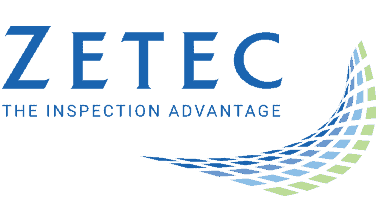DOWNLOAD
The latest version of MIZ-21C software along with support documentation is available. This software version can be used on any MIZ-21C instrument but requires Full Flash Update (FFU) 1.1.1 or newer. If you have FFU 1.0.9 or earlier, then please contact Zetec Customer Service at CustomerService@zetec.com for a return authorization number to get the software updates.
MIZ-21C Software 1.4.1
Included updates:
- Surf-X Array Probe Data Tracker
- Secure Data Purge
- Rotating Scanner Display
- Bolt Hole Default Display
- CSV Datafile Export
Instructions (choose the option applicable to you):
(OPTION 1) To upgrade the MIZ-21C sealed hardware to the new 1.3.0 version:
- On a USB drive create a folder “MIZ-21C” with subfolder “Updates”: \MIZ-21C\Updates\
- Copy the downloaded files (MIZ-21C.Application.1.3.0.23.install and MIZ-21C.System.1.3.0.23.install) into the “Updates” folder on the USB drive
- Insert the USB drive into the MIZ-21C and go to Tools > System Updates and click Update Software and Firmware
- If rolling back version, select ‘Uninstall’, and if installing new version, select ‘Install’
- Select from the list: MIZ-21C.System.1.3.0.23.install and click OK, then wait for shutdown
- The ‘Gears’ phase will begin, then wait for shutdown
- From Version Manager, select ‘Install’ and select from the list: MIZ-21C.Application.1.3.0.23.install
- Select ‘Install’ and after 15 seconds it will complete with the ‘Install succeeded’ message
- Select ‘Open MIZ-21C’ and the Applications menu will open (Note: if the black Zetec logo persists for more than 2 minutes, then reboot the instrument)
(OPTION 2) To upgrade the MIZ-21C non-sealed hardware to the new 1.3.0 version:
- On a USB drive create a folder “MIZ-21C” with subfolder “Updates”: \MIZ-21C\Updates\
- Copy the downloaded files (MIZ-21C.Application.1.3.0.23.install and MIZ-21C.System.1.3.0.23.install) into the “Updates” folder on the USB drive
- Insert the USB drive into the MIZ-21C and go to Tools > System Updates and click Update Software and Firmware
- If rolling back version, select ‘Uninstall’, and if installing new version, select ‘Install’
- Select from the list: MIZ-21C.System.1.3.0.23.install and click OK, then wait for shutdown (verify by noting that the fans are off)
- Press the Power Button to turn the instrument back on
- The ‘Gears’ phase will begin, then wait for shutdown (verify by noting that the fans are off)
- Press the Power Button to turn the instrument back on
- Wait for a few minutes, then one of two things will happen on restart:
– The application will boot to the normal Applications menu, WAIT 5 seconds for the screen to change to the Version Manager
– OR during the boot cycle the user will have a 5 second window to select between ‘Launch’ or ‘Manage Versions’, click Manage Versions to go to the Version Manager - From Version Manager, select ‘Install’ and select from the list: MIZ-21C.Application.1.3.0.23.install
- Select ‘Install’ and after 15 seconds it will complete with the ‘Install succeeded’ message
- Select ‘Open MIZ-21C’ and the Applications menu will open (Note: if the black Zetec logo persists for more than 2 minutes, then reboot the instrument)
Previous MIZ-21C Software Versions:
MIZ-21C Software 1.3.0
Included updates:
- Depth Sizing
- Balance Remotely for Any Technique
- Skip Reflection Mode for Surf-X Low Frequency Probe
MIZ-21C Software 1.2.2
Included updates:
- New Angle Mode
- Adjust Rotation in 0.1 Degree Increments
- Added Rotating Scanner Options
MIZ-21C Software 1.2.1
Included updates:
- Surface Array: Manual Encoder Calibration
- Expanded Surf-X Probe Variations
MIZ-21C Software 1.2.0
Included updates:
- Remote Display Reconnect Improvement
- Change the Distance Measurement Display in 3D C-Scan
- Distinguish +Point Coils for Surf-X Weld
- Added Grid Type Display Options
- Surf-X Data Hiders for C-Scan
- True Screenshot
- Bolt Hole Allows for 60 Seconds of Data
- Added Display Modes
- Dynamic Bolt Hole Scanner Mode
- RA-2000 Scanner Interface
- Analog Output
- New Surf-X Tape Probes
MIZ-21C Software 1.1.3
- MIZ-21C Application 1.1.3
- MIZ-21C System 1.1.3
- Product Bulletin Document (please follow instructions listed in the Product Bulletin document)
Included updates:
- Surf-X Low Freq and Tape Probe Support
- Custom Color Palette Option Added
- Max Inspection Speed Displayed for Encoded Testing
- Technique Specifies the Array Probe Type
MIZ-21C Software 1.1.2
Included updates:
- Russian language added
- Improved stability during language changes
- Corrected language keyboards
MIZ-21C Software 1.1.1
- Product Bulletin Document (please follow instructions listed in the Product Bulletin document)
Included updates:
- Surf-X Flex and Weld Probe Support
- Video Out via Wi-Fi Connection
- Full Two Finger Dynamic Touch Control
- Faster Touch Input Display
- Japanese and Portuguese Languages Added
- Real Time Clock Maintained While Powered Off
- Added Polar and Sector Alarm Areas
- Continuous Mode for High SNR Data
- Added New to Industry SNR Filter
- Higher Volume Audible Alarm with Volume Control
MIZ-21C Software 1.0.9
- MIZ-21C Application 1.0.9
- MIZ-21C System 1.0.9
- Product Bulletin Document (please follow instructions listed in the Product Bulletin document)
Included updates:
- Bolt Hole Clocking
- Screen Timeout
- Monitor Lift Off
MIZ-21C Software 1.0.8
- MIZ-21C Application 1.0.8
- MIZ-21C System 1.0.8
- Product Bulletin Document (please follow instructions listed in the product bulletin document)
Included updates:
- Save Setups with Techniques
- Configure Data Persistence
- Screen Capture Updates
- Real Time Measurements
- Rotating Scanner RPM
- 10 x 10 Grids
- Cursor Control Improvements
- Probe Type Changes
MIZ-21C Software 1.0.7
- MIZ-21C Application 1.0.7
- MIZ-21C System 1.0.7
- Product Bulletin Document (please follow instructions listed in the Product Bulletin document)
Included updates:
- Signal Display Performance
- Instrument Null Speed
- Data Buffer Size Increase
- Mix in All Techniques
- Conductivity Improvements
- Sweep Measurements
MIZ-21C Software 1.0.6
- MIZ-21C Application 1.0.6
- MIZ-21C System 1.0.6
- Product Bulletin Document (please follow instructions listed in the Product Bulletin document)
Included updates:
- Software Update Reliability
- Long Boot Up Mitigation
- Filters for Pencil Probes
- Improved I/O
- ZM-5 Rotating Scanner Support
- Conductivity Stabilization
- Live Parameters
- Bolt Hole Clocking
- Display Improvements
- 1:1 Ratio Lock and Top View
- Measurement Control Improvements
- Distance Markers on C-Scan and Waterfall
- Calibration Updates
- File Saving Changes